When Posts by Your Favourite Pages Are Not Appearing in Your Facebook News Feed
I’m writing this blog post as a more detailed response to a question posted on the Social Media Tribe Facebook page. Thank you for asking the great question, Alecia from ASK (local charity on the Bellarine Peninsula supporting women who are going through breast cancer treatment – please go and support the awesome work they do! More details on the ASK! Facebook page)
Here’s the question:
Hi Minna, I need some advice. I have had a few people advise me that although they like our ASK page our posts are not showing up in their feeds. Any advice I can give them?
And here’s the answer:
Unfortunately liking a page doesn’t automatically guarantee that all posts by that page will appear in the likers’ news feeds.
Facebook has its own way of determining which posts are displayed in the Facebook users’ news feeds based on a combination of the following:
- when users have last interacted (shared, liked and commented) on these pages
- how consistently and often the page is posting
- how many likes, comments and shares overall the posts usually get
So the chances are that you are missing posts posted by many of the pages you have liked in the past without even knowing it.
Unfortunately there is no simple solution to just make all the posts appear in the news feed again. But there are two things that you as a ‘liker’ can do to get those missing posts to show up:
- Changing the news feed settings (at the top of the news feed) from Top Posts to Most Recent may help. This will start displaying the posts in a reverse chronological order instead of showing posts with most interaction (comments and likes) first
- Adding a business/fan page into your Interest list after liking a page will give you a more permanent solution. Posts by the page and other pages on your interest list can then be viewed by selecting the interest list on the left hand side of the news feed.
How to add a business / fan page into a Facebook interest list?
Step 1: Click on the drop down menu next to the ‘Message’ button on the page you’d like to add to your interest list.
Step 2: Select an existing list in the menu or create a new list by clicking ‘+ New List’
Step 3: Add other pages to your new interest list
This step allows you to add other pages, subscriptions and friends into your new interest list. Simply click on ‘Pages’, ‘Subscriptions’ and ‘Friends’ to add other pages to your interest list. Once you are ready, click ‘Next’.
Step 4: Interest list settings
- Choose a list name
- Select who can see this list
- Click ‘Done’
Step 5: Go to your Facebook news feed (Home) and click on your interest list name on the left hand menu to see the posts by the pages in your interest list.
For more helpful social media tips, follow us on Facebook >> www.facebook.com/theSocialMediaTribe
Article by:
Minna Salmesvuo
Owner & Social Media Marketing Consultant @ Social Media Tribe

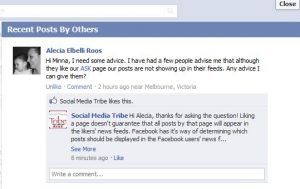
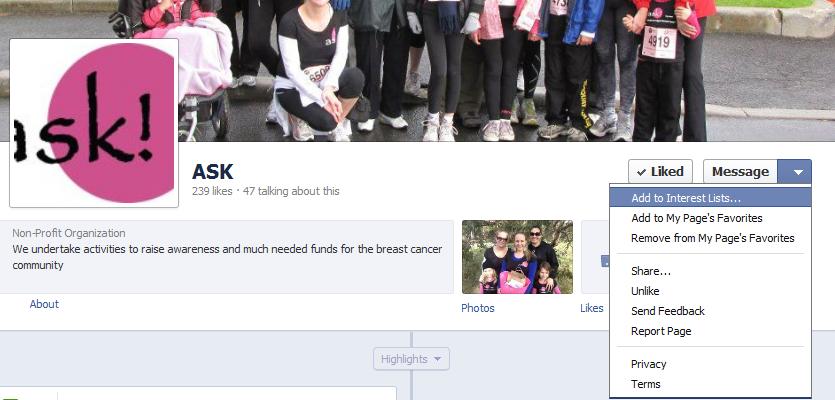
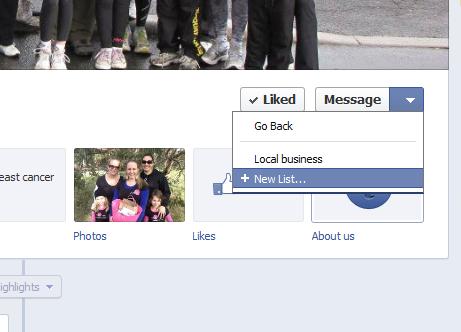
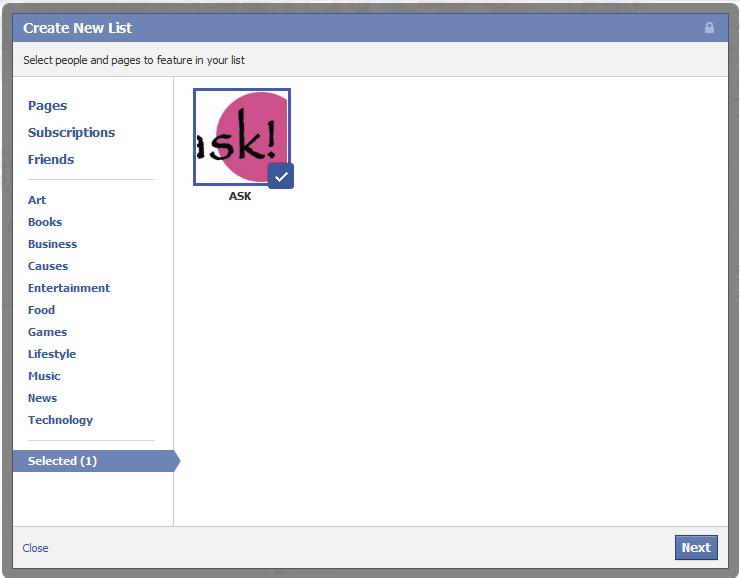
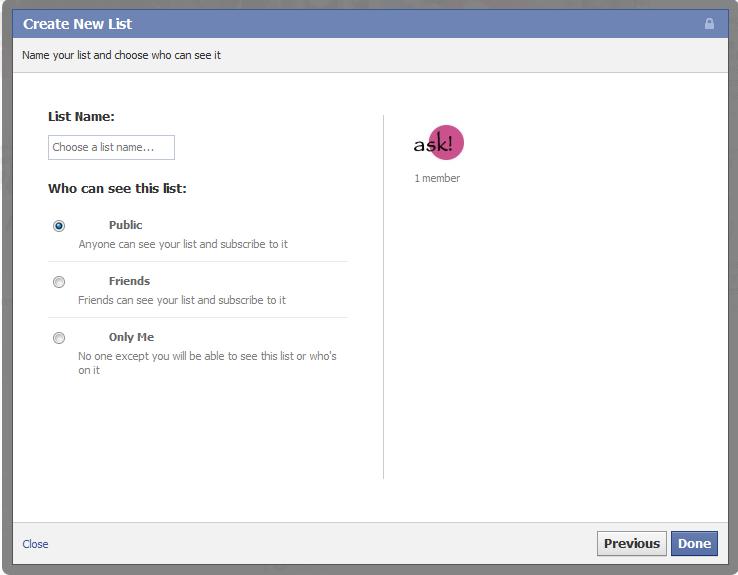
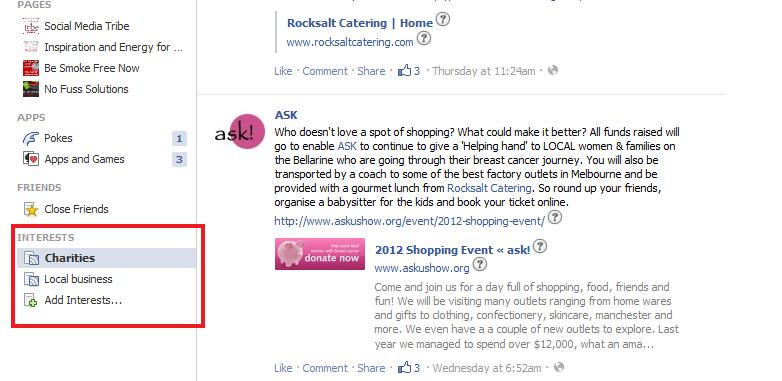

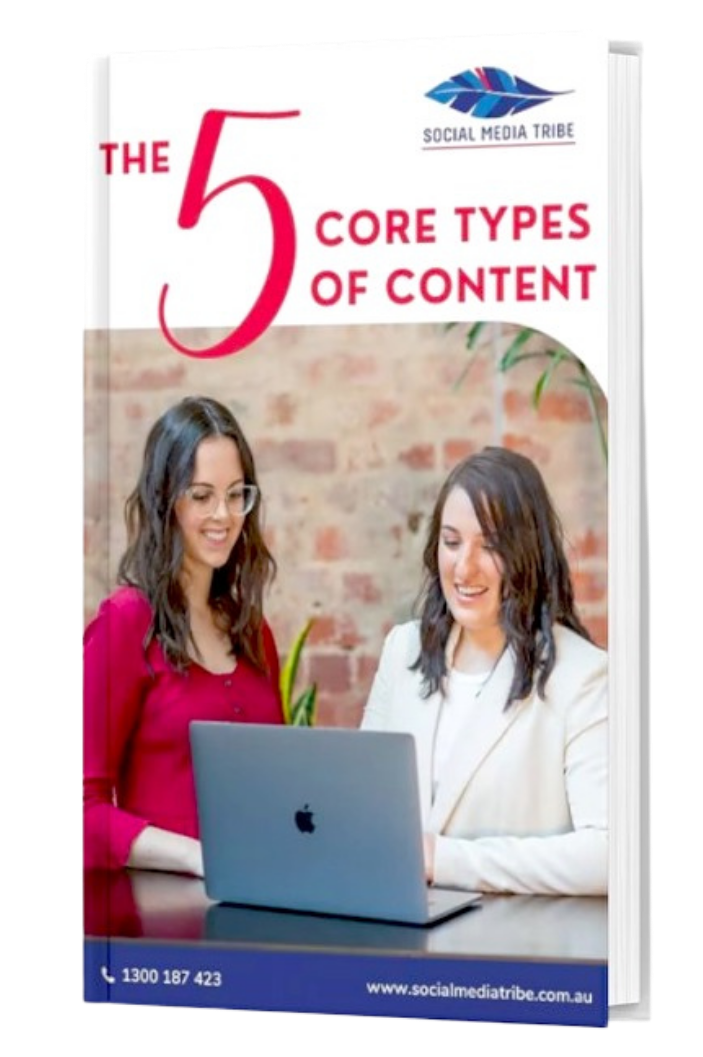

cazare
I know this web page offers quality depending articles
and extra stuff, is there any other site which presents these information in quality?